Forum Discussion
You can use the workspace clean up potion as like below to clean the workspace before you start new build
We have 3 testExecute VM machines . We want to run the same project in all 3 testexeute VM machines but with different datas . Using jenkins to run the project.
Do we need to maximize the Window of VM machines ? I am seeing some issue when the VM machine window is minimized and the test do not run even though we have jenkins slave agent is connected.
Please update
Thanks
NG
- shankar_r7 years agoCommunity Hero
If you are using VMs then you can run your tests headless. You do not need to have VM opened.
- nisgupta7 years agoValued Contributor
I am not sure how to get this. I am never able to ran the tests until I log in VMs and have the VM window should be maximized .
Attached the screenshot for setting done on Jenkins for testcomplete
- shankar_r7 years agoCommunity Hero
- Hope you did the configuration mentioned in this link
- Close the VM
- Check the Use active session checkbox in the Advanced setting of TestComplete build step then you are all set. Let me know if you find issues with this.
From Doc:
Run interactive user session - Specifies whether your TestComplete test will run in an interactive session.
This option is effective only if you use TestComplete or TestExecute 10.60 or later.
If this option is disabled and Jenkins is running as a service, your TestComplete tests will fail.
For information on when you need to use this option, see Requirements.
-
User - The user profile that will be used to run the test.
-
Password - The password used to log in to the user account.
-
Use active session - Specifies whether an existing user session will be used to run a TestComplete test. If it is selected, TestComplete will run in the current session. Otherwise, Jenkins will close all the applications, terminate the currently active session, start a new session under the specified user account and then start the test.
Note: Jenkins will not stop the user session if another user is logged on. -
Session screen resolution - Select a screen resolution for the user session in which your TestComplete test will run. The default value is 1280×1024.
If you use a TestComplete version earlier than 12.30, the specified screen resolution will be ignored and the default screen resolution (1280×1024) will be used.
If the Use active session option is enabled, the specified screen resolution will be ignored and the actual screen resolution of the corresponding user session will be used.
Note: The maximum resolution that can be set for a user session depends on the operating system version and on the Remote Desktop Protocol version installed on the target computer. To learn more, see Remote Desktop Protocol Maximum Supported Resolutions.
- nisgupta7 years agoValued Contributor
I look at the configuration link.
I am seeing the difference in launch method which is "Launch agent via java Web Start"
Thanks
Nishchal
- nisgupta7 years agoValued Contributor
I am using the java Web Start launch Agent. As it has been mentioned when using the Launch Method "Let jenkins conrol this windwn slave as a window service has some other issues.
Also when I minimize the VM window I got the error - Mozilla Firefox is invisible and thus cannot be activated.
Started by user Nishchal Gupta [EnvInject] - Loading node environment variables. Building remotely on slave_plaza in workspace C:\Users\nisgupta\Documents\TestComplete\workspace\TC_UDEV_BannerFiscalGateway [TestComplete] The test execution started (Banner Fiscal Gateway/Home). [TestComplete] Found TestComplete/TestExecute installations: Type: TE, Version: 12.60.5545.11, Path: "C:\Program Files (x86)\SmartBear\TestExecute 12\bin\TestExecute.exe" [TestComplete] Selected TestComplete/TestExecute installation: Type: TE, Version: 12.60.5545.11, Path: "C:\Program Files (x86)\SmartBear\TestExecute 12\bin\TestExecute.exe" [TestComplete] [WARNING] The node is connected via Java Web Start (JNLP). In this mode, the "Run interactive user session" property of the TestComplete Test step is ignored. TestComplete (or TestExecute) will work in the current user session. [TestComplete] Launching the test runner. $ "C:\Program Files (x86)\SmartBear\TestExecute 12\bin\TestExecute.exe" "C:\Users\nisgupta\Documents\TestComplete\workspace\TC_UDEV_BannerFiscalGateway\Banner Fiscal gateway\Banner Fiscal Gateway.pjs" /run /SilentMode /ForceConversion /ns /exit /ExportLog:C:\Users\nisgupta\Documents\TestComplete\workspace\TC_UDEV_BannerFiscalGateway\7634674.tclogx /ExportLog:C:\Users\nisgupta\Documents\TestComplete\workspace\TC_UDEV_BannerFiscalGateway\7634674.htmlx /ErrorLog:C:\Users\nisgupta\Documents\TestComplete\workspace\TC_UDEV_BannerFiscalGateway\7634674.txt /ExportLog:C:\Users\nisgupta\Documents\TestComplete\workspace\TC_UDEV_BannerFiscalGateway\7634674.mht /project:Home /DoNotShowLog [TestComplete] Test runner exit code: 2. [TestComplete] [WARNING] Error: The window 'Mozilla Firefox' is invisible and thus cannot be activated.. [TestComplete] [WARNING] Errors occurred during the test execution. [TestComplete] Marking the build as UNSTABLE. [TestComplete] The test execution finished (Banner Fiscal Gateway/Home). Build step 'TestComplete Test' changed build result to UNSTABLE Started calculate disk usage of build Finished Calculation of disk usage of build in 0 seconds Started calculate disk usage of workspace Finished Calculation of disk usage of workspace in 0 seconds Finished: UNSTABLE
- nisgupta7 years agoValued Contributor
I am using remote desktop Connection to connect to VMs.
- shankar_r7 years agoCommunity Hero
Have you done the below setup? if not please do
Launching Jenkins Slave Agent via Java Web Start
To connect to a node via Java Web Start, launch the Jenkins agent on the slave machine:
-
Log on to your slave computer.
-
On the slave computer, open the http://<Master_Name>:8080/computer/<Node_Name>/ web page in the browser:

-
Click Launch, or launch the slave agent using the command line provided by Jenkins.
To automate the launch via Java Web start, you can install Jenkins as a service from the Jenkins slave agent:
-
On your slave computer, launch the Jenkins slave agent as described above and click File > Install as a service:
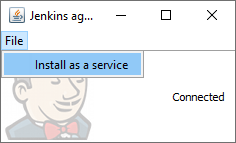
-
If your tests interact with the GUI, configure your TestComplete Test build steps in your Jenkins projects to open an interactive user session in which they will run. To learn how to do that, see the description of the Run interactive user session property of the TestComplete Test build step or the description of the
useTCServiceparameter of the step (for Pipeline script). If no interactive user session is open, your tests will fail.

Under Windows 8 and later Windows versions, TestComplete needs elevated permissions by default. The Java Web Start agent application cannot start it with needed permissions, but the service can. You can also disable support for testing Windows Store applications and launch TestComplete with user level permissions. Another option is to add the downloaded .jnlp file to startup (you will need to add the slave agent's certificate to trusted certificates) and enable auto-login following the MSDN instructions. In this case, Jenkins will connect to the user session, so you will not have to open an interactive user session from your TestComplete Test step.
-
- shankar_r7 years agoCommunity Hero
DUPLICATE