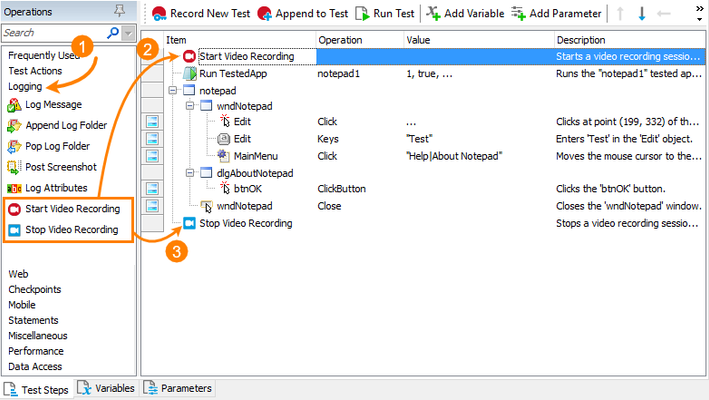Video Recording of Test Execution is Easy
Hi folks! My name is Alexander Gubarev, and I'm one of the QA engineers who are responsible for the TestComplete quality. Today, I want to share the VideoRecorder extension for TestComplete with you, which I hope will be helpful in your job. This extension enables you to record videos for your automated tests running in SmartBear TestComplete or TestExecute. It records a video for your test runs helping you to check the test execution and to understand what happened in your system and in the tested application during the test run. All of us know, sometimes, it is really difficult to find the cause of issues that occur during nightly test runs. Videos can help you with this. The extension adds the VideoRecorder script object for starting and stopping video recording from your script tests, and the Start and Stop Video Recording keyword-test operations for doing this from keyword tests. Start using the VideoRecorder extension is easy - you simply need to install the extension on your computer and add call of it from TestComplete. INSTALL VIDEORECORDER 1. Download the VLC installer from https://www.videolan.org/. 2. Install the VLC media player on your computer. The installation is straight-forward. Just follow the instructions of the installation wizard. 3. Download VideoRecorder.tcx (it's attached to this article). 4. Close TestComplete or TestExecute. 5. Double-click on the extension and install it in TestComplete or TestExecute. USE VIDEORECORDER 1. In Keyword Tests Add the Start Video Recording and Stop Video Recording operations at the beginning and at the end of your test. You can find these operations in the Logging operation category. 2. In Scripts Use the VideoRecorder.Start() method to start recording and VideoRecorder.Stop() to stop it. Code example: //JScript function foo() { // Start recording with High quality VideoRecorder.Start("High"); //Do some test actions //…. //Stop recording VideoRecorder.Stop(); } Find the recorded video in your project folder – the link to it is located in the Test Log panel. FULL DOCUMENTATION https://github.com/SmartBear/testcomplete-videorecorder-extension/blob/master/README.md WANT TO IMPROVE THE VIDEORECORDER? We put this script extension on GitHub, so you can take part in its development. Feel free to make pull requests which can make this extension better: https://github.com/SmartBear/testcomplete-videorecorder-extension LATEST VIDEORECORDER VERSION Also, to make sure you have the latest version of the script extension, you can download VideoRecorder.tcx from the GitHub repository: https://github.com/SmartBear/testcomplete-videorecorder-extension/releases/latest9.7KViews11likes27Commentsswagger and openApi extented notations "x-"
It s possible to extend the fixed fields in a schema. The specification indicate that we just need to prefix the extra fields with "x-". It s a good point if we want to specified spécific informations - per example the data source of a field. But, in the produced documentations, at the end, we never see this extra fields. My suggestion is, optionnaly, we can add/display this extra fields in the final documentation. Currently, this is what we have : We can expect that we can see the extra field x-dataSource in the documentation.3.2KViews0likes3CommentsChrome Test Extension crashes when using TestExecute and Task Scheduler together
When I run a test using TextExecute directly, my test runs fine in Chrome; however, when I use the Windows Task Scheduler to launch TestExecute and run a test, I get the following message from Chrome: "SmartBear Test Extension has crashed." Then Chrome freezes. I have tried uninstalling and reinstalling Chrome, but I'm not sure what to try next. Has anyone solved a similar issue? Configuration: Windows 10 Enterprise TestExecute 14.4 Disabled support for testing Windows Store applications Chrome 81.0 SmartBear Test Extension Allow changes On All Sites Allow incognito Allow access to file URLs Collect errorsSolved1.8KViews0likes5CommentsTestComplete/Execute extension fail to work
Chrome version 63.0.3239.108 TestComplete version: 12.42.3048.7 x64 We have installed new testcomplete and testexecute, due to email about corrupted extension about 3 weeks ago. Today extensions stopped working, on some of our machines. Smartbear test extension seems to be corrupted again. After adding extension folder (using drag and drop) C:\Program Files (x86)\SmartBear\TestComplete 12\x64\Bin\Extensions\tcCrExtension to chrome, every time chrome is launched pop-up show up with information: "disable developer mode extensions"appear. TestComplete/Execute still don't "see" chrome.1.6KViews0likes2CommentsAPI Gateway extension/plugin for Swagger editor - Does this exist
Good Morning! Sorry to ask, But my searching as turned up nothing. I am using the swagger editor to work with a new OAS document and i need to add some API Gateway information to it. Is there a plugin for API gateway that can be used with the editor to provide syntax highlighting and code completion? I'm kinda going back and forth with the API Gateway documentation on AWS and it's getting a litle tedious. If there is no such thing, Can someone provide insight on thier workflow when creating API specs and adding x-amazon-apigateway elements to the spec file? I'm open to other editors/methods on doing this. To provide a little background, i'm making an API for a work-related project and using the Amazon CDK to build the API. That part works, but i want to flesh it out a little more by adding custom elements for handing mock endpoints and documentation. I have plenty of examples to do this, i'm just looking for a better workflow to make the document. Thanks! NOTE: This isn't spam, this is a legitimate question i have. Can you please unmark this?