Objects' properties lost as the same objects are now mapped differently
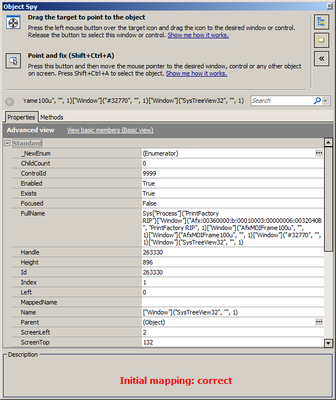
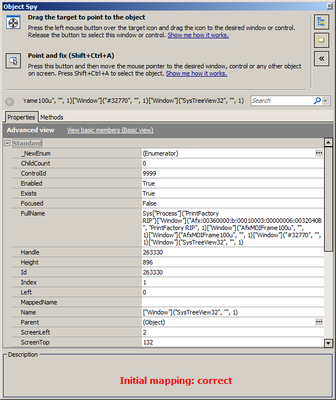
The first print screen shows Advanced View while the second one shows Basic View. To change from one view to the other, click the link at the top of the Properties tab.
The first print screen shows Advanced View while the second one shows Basic View. To change from one view to the other, click the link at the top of the Properties tab.
Thanks a lot! That indeed did the trick with getting back the properties and methods.
However, my old name mappings are still not usable.
Can this somehow be related with changing the MSAA options? Or in other words, in which situations will the name mappings get lost? (please take into consideration that I did not change anything in the Mapped Objects tree or in the Aliases tree)
what do you mean by 'name mappings get lost? '
mapping do not get lost unless you delete it (if alredy saved)
According to documents MASS option effects how TestComplete records object names and addresses objects during playback. The tests created in the compatibility mode will not play back correctly in the new mode and vice versa.
What I meant with 'name mappings get lost' was that when I go to NameMapping > right click on an Alias > select "Highlight on Screen", no mapped object is recognized anymore and I am prompted with a message telling that the object cannot be highlighted as it does not exist. The mappings were all saved and I was in the correct screen of the application.
A friend also experienced this problem, but he said that in his scenario, the issue was more related to the functionality of "Highlight on Screen" than to MSAA option.
In the end I have mapped all my objects again and I will avoid using "Highlight on Screen" functionality. So far, I did not encounter the problem again.