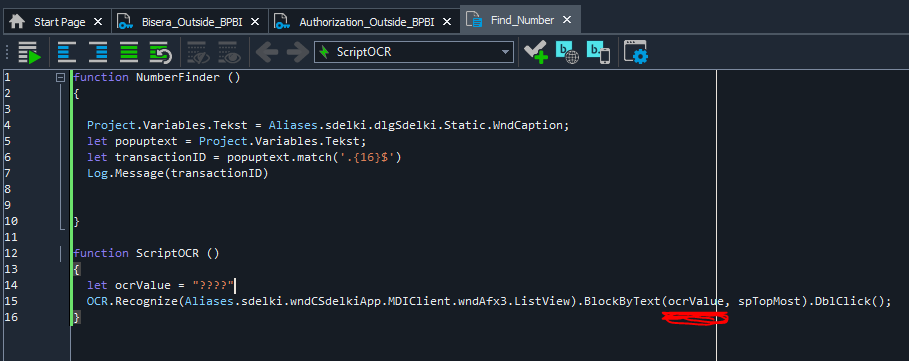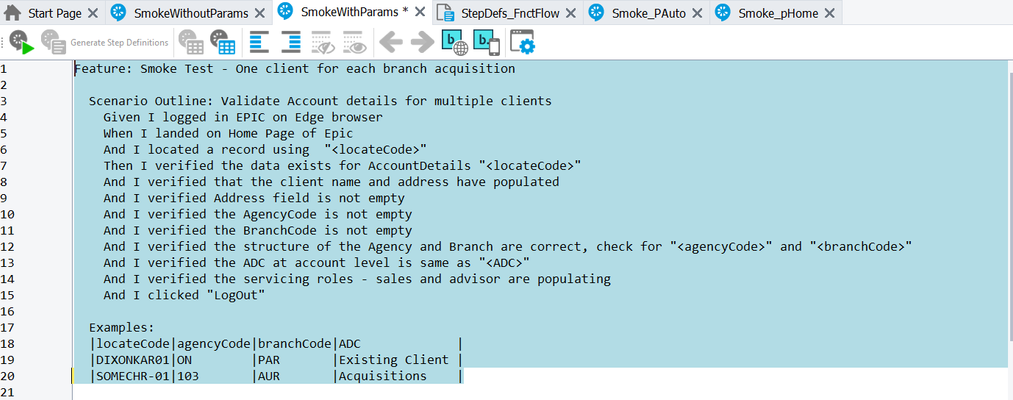How to click last row of the grid?
I want to click on the first cell from the last row in the table ? with Spy , i can fond the name of last row but because the last number of the row depends to the data and data every time change , i want to click on first cell of last row , i mean i want say to the test go find last row and get value of the first cell with (Ctrl+end ) , test is able to find last row but I can't click on it at the same timeSolved201Views0likes3CommentsOCR recognition no longer recognizes newline between keywords
I have a set of TestComplete python scripts which utilize the Intelligent Quality add-on and OCR recognition to test a Windows desktop app. The following code was previously successful: myobj.BlockByText("Log\nIn", spNone) (the intent here is to find a button which contains the words "Log" and "In" on two separate lines of the button label). After upgrading to the latest version of TestComplete (15.63.22.7 x64), this code fails with a "The text 'LogIn' was not found." However, the Full Text output clearly shows that both "Log" and "In" are seen and each of these words is separated by a newline. Another button with a two line label ("New Password") fails in a similar manner. I've tried adding wildcards (e.g., Log*In, Log?In, etc.) but it still fails. If I look at the Full Text output in an editor, I can see that there is a carriage return and linefeed between the words "Log" and "In". Is it possible that I have to represent this differently (than \n) in the latest version of TC and IQ add-on? When I say previously successful, neither the product under test nor the scripts have changed -- the only difference I can think of is that I upgraded to a new version of TestComplete. I would appreciate any assistance or perhaps instructions on how to roll back to a prior version of TestComplete and Intelligent Quality add-on.25Views0likes3CommentsCommenting Out Multiple Lines in TestComplete BDD Scenarios
Hey all, I'm working on BDD scenarios in TestComplete and noticed there's no built-in feature to comment out multiple lines at once, unlike when working on scripts. Any suggestions or workarounds to streamline this? Thanks!54Views1like5CommentsOCR value as a variable.
How do I make ocrValue equals transactionID in the previous function, by only running the ScriptOCR function during a keyword test? Do I have to make transactionID global variable? Both variables are used in different tests. I want to get the OCR value to use in this keyword test.19Views0likes2CommentsExcel: how do you change sheet name in Excel file
How do you change the name of a sheet in excel? This is what I have so far but can't find the method which changes the sheet 'Title'. Please do not delete this question: <SPAN class="token keyword">function</SPAN> <SPAN class="token function">changeExcelTabName</SPAN><SPAN class="token punctuation">(</SPAN><SPAN class="token punctuation">)</SPAN> <SPAN class="token punctuation">{</SPAN> <SPAN class="token keyword">var</SPAN> excelFile <SPAN class="token operator">=</SPAN> Excel<SPAN class="token punctuation">.</SPAN><SPAN class="token function">Open</SPAN><SPAN class="token punctuation">(</SPAN><SPAN class="token string">"C:\\Users\\chk\\Downloads\\Task groups with no tasks_2024_3_11 16_59_34.xlsx"</SPAN><SPAN class="token punctuation">)</SPAN><SPAN class="token punctuation">;</SPAN> excelFile<SPAN class="token punctuation">.</SPAN><SPAN class="token function">SheetByIndex</SPAN><SPAN class="token punctuation">(</SPAN><SPAN class="token number">0</SPAN><SPAN class="token punctuation">)</SPAN><SPAN class="token punctuation">.</SPAN>Title <SPAN class="token operator"><</SPAN>the code to change sheet title would go here<SPAN class="token operator">></SPAN> excelFile<SPAN class="token punctuation">.</SPAN><SPAN class="token function">Save</SPAN><SPAN class="token punctuation">(</SPAN><SPAN class="token punctuation">)</SPAN><SPAN class="token punctuation">;</SPAN> <SPAN class="token punctuation">}</SPAN>Solved50Views0likes5CommentsOpen PDF file and how to compare diagrams in pdf file with other pdf file
I want to compare two pdf file in which there are some figures and diagrams like graph and circles .How can I do that . PDF checkpoint is checking the text only and validate it but what about figures . Also i want to open PDF file which has saved in a folder .How to do that. Its a desktop application and i am doing keyword testing using record and play MarshaT30Views0likes1CommentJavaScript - how to get current time but in different time zone(s)
Hi, I'm working on a project, where I need to get current time but in different time zone(s). I found that there is no way to achieve this with aqDateTime or aqConvert object. So I thought of some custom JavaScript code, but all of them are using 3rd party libs. I guess there is no way to import custom libs in TC? Does anyone know or use some kind of TimeZone-related JavaScript code, which works with TC? Thanks. For example, I tried the below code, but of course it fails on ReferenceError: Intl is not defined. function getSetActualDate(addDays, addMonths, addYears, dateFormat, timeZoneString) { var timeUtc = new Date(); var timeZone = Intl.DateTimeFormat().resolvedOptions().timeZone; var zoneTime = new Date(timeUtc.toLocaleString(timeZoneString, { timeZone })); var adjustedTime = new Date( zoneTime.getFullYear() + addYears, zoneTime.getMonth() + addMonths, zoneTime.getDate() + addDays, zoneTime.getHours(), zoneTime.getMinutes(), zoneTime.getSeconds(), zoneTime.getMilliseconds() ); var dateString = adjustedTime.toLocaleString(timeZoneString, { timeZone, format: dateFormat }); return dateString; }Solved247Views0likes6CommentsHow to upload 50+ client information for validation.
Hi There, I am new to test complete, I have a feature written for validation. I have a around 50+ clients to validate. I have written few examples below, but I would like to know how to upload 50+ client information for validation.16Views0likes1Comment