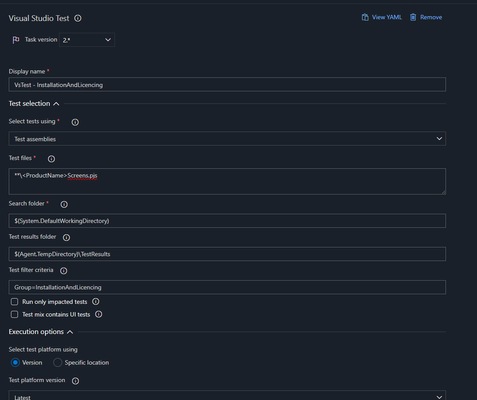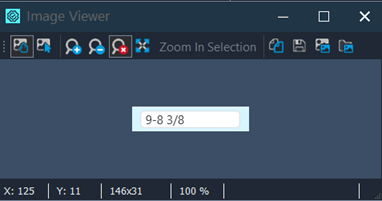WinForms existing name mappings broken with latest update
Hello. I have been developing automated tests for a legacy Windows Forms application. Today, I was prompted to update to 15.65.12.7, so I did. Wasn't the first time I've updated. I quickly found out that all of my tests were breaking immediately after startup. Many of my mappings use the property "WinFormsControlName" available on all WinForms objects and TestComplete could not find this property. What made it worse is that there were very few properties I could select (perhaps a dozen) so I might not even be able to uniquely identify my windows/controls. Clearly this is not acceptable. I saw a post online from many years ago with a similar problem and the solution was install the .NET Application Support extension. But I did have it installed. I uninstalled and reinstalled the latest version of TestComplete; the problem persisted. Installing the previous version of TestComplete (15.64.3.7) fixed it. Is there anything I could do to stay up to date?Solved154Views4likes9CommentsTestComplete v15.56 software saving string variables with Base64 encoding
Hi, I've had a few reports from our testers, about persistent variables in the .mds file being saved as what appears to be a Base64 encoded string, in our case it affects our test process currently, as we're expecting them as plain text/we're not decoding Base64, we run the tests in Azure DevOps via the Visual Studio test task. I've determined this appears to have been a change in v15.56 as I wasn't able to replicate the same behaviour in v15.55, though I'm waiting for one of the testers to confirm the same results (to rule out any extension issues). The change/behaviour I've described above is not listed in the release notes though -https://support.smartbear.com/testcomplete/docs/general-info/whats-new.html Can it be clarified if this is an intended change or a bug? If it is an intended change is there anyway we can override this so string variables are saved as plain text in the .mds file? Whether that's via a program/GUI setting or a bit of code/scripting? Thanks444Views3likes4CommentsAzure Pipeline - Visual Studio Test - Test execute fails to run (but was working yesterday)
Well, another day another question.😄 Yesterday my build was working fine and my tests were passing on a given project. Today it seems like myVisual StudioTest suddenly fails with the following message: "C:\Program Files\Microsoft Visual Studio\2022\Enterprise\Common7\IDE\Extensions\TestPlatform\vstest.console.exe" D:\agent\_work\24\s\Src\XXX.UITests_TC\XXX.UITests_TC.pjs /logger:trx "/TestAdapterPath:\"D:\agent\_work\24\s\"" Microsoft (R) Test Execution Command Line Tool Version 17.6.0 (x64) Copyright (c) Microsoft Corporation. All rights reserved. Starting test execution, please wait... A total of 1 test files matched the specified pattern. Failed to get a list of tests from the "D:\agent\_work\24\s\Src\XXX.UITests_TC\XXX.UITests_TC.pjs" file due to the following error: Cannot start process because a file name has not been provided. No test is available in D:\agent\_work\24\s\Src\XXX.UITests_TC\XXX.UITests_TC.pjs. Make sure that test discoverer & executors are registered and platform & framework version settings are appropriate and try again. No changes were made to my project and no change to the pipeline itself. It is a bit strange. I tried running testexecute directly on the machine in question and it is running fine. I was wondering if anyone got this issue and could point me in the right direction. I find the logs to be not very verbose, i don't even see how TestExecute is called... 😕2KViews3likes15CommentsQt6-Objects are not recognized
Hello, After Qt6.5-Upgrade of the software any Qt-Objects are not recognized by TestComplete (15.54, neuest at this moment) any more. The TestComplete Tests worked with the software with Qt6.2 or Qt5 without problem. Is there any way to make it work, other than waiting for TestComplete update? We are also wondering if we can find the Qt6.5(LTS)-Support plan somewhere. Thank you.507Views2likes4CommentsObject Browser does not display WPF DataGridCell Border
TestComplete is unable to see a WPF DataGridCell Border despite both Visual Studio and Snoop being able to see it. Has anyone else had this happen, and if so, what have you done? DataGridCell: TestComplete's Object Brower: Visual Studio Snoop:32Views1like2CommentsHow to use TcxProgressBar Object in test complete script using VBscript
I want to validate the progress bar for desktop application, so that how can use TcxProgressBar Object in test complete if any reference programing script is there for any one please share it. it's helpful for me to validate the progress bar.22Views1like1CommentFlagging Known Bugs
So i wrote some UI tests for some feature which have known bugs. Obviously those tests are currently failing because indeed the feature is broken. However in my azure pipeline i would those tests to be flagged differently than other failing test so that i can know which one are really new failing tests. The most logical way would be to show them as warning instead or errors. Do you have an idea on how i could achieve this? Currently im trying to use a @KnowIssue tag to identify those test, but not sure how to really consider that. Also i though of renaming my test with a KnowIssue_ prefix and have the following OnStopTestCase event: function TestFail_OnStopTestCase(Sender, StopTestCaseParams) { // Check if the test case failed if (StopTestCaseParams.StatusAsText == "Error") { // Check if the test case is tagged with @KnownIssue if (Project.TestItems.Current.Name.startsWith("KnownIssue_")) { // Log a warning instead of a failure Log.Warning("Test case '" + StopTestCaseParams.Name + "' failed but is marked as a known issue."); } } } Sadly this only add a warning on top of the current error and therefore the test still "fails with error" Any ideas are welcome :)Solved77Views1like9CommentsMislocated control location detection
Hi all, so i have a keyword test that will select from a combobox an item using the WPF.AutomatedID. Locally it is working fine, however on my build server it seem like the location detected for this control is off. So first i perform a click on the combobox to show the control, then perform a click on the desired item inside of that combobox using the WPF.AutomatedID control detection. I used this instead of using the Combobox.ClickItem(index) before i find it more flexible if the order of the items inside the combo box changes. Here is the keyword steps: So here is what a playback look on my machine: And here is what it looks like on the build server: Not too sure why it would behave this way? Any ideas? I have the latest version of both test complete and test execute30Views1like4CommentsDisable the TextComplete\TestExecute update dialoge automatically (without GUI interaction)
Dear Community, I would like to install TestComplete\TestExecute automatically and then call it via the command line to test certain things. The problem I have is the update dialogue. This appears later and interrupts my test. Dialogues can be suppressed with the /SilentMode parameter, but unfortunately, the following call does not work for me with the latest 15.x.x but worked with latest version of 14.x.x with the following parameters. "C:\Program Files (x86)\SmartBear\TestComplete 15\x64\Bin\TestComplete.exe" "C:\TestCompleteProjects\my_solution.pjs" /run /p:Clone_Me /t: "KeywordTests|Main" /SilentMode /ForceConversion /exit Without the "/SilentMode" parameter, everything works perfectly, but the update dialogue appears later. My questions are: - Can I automatically (without disabling it manually in the settings) deactivate the update check without the /SilentMode parameter? - Is it possible to update automatically without the update dialogue appearing? - Why does my call with the /SilentMode parameter not work? Many thanks in advance. Andreas168Views1like3CommentsTestComplete Combox problem
Does anyone have a suggestion on how to handle the phenomenon of a combo box being selected but not getting let go so that the next one can be chosen and its item selected strictly in keyword test built in provided methods not requiring code at all? What I am seeing is a box will drop down the item wont select and the menu just sits there as if stuck unless I interact with the AUT by clicking anywhere on the form. -todd2289Views1like7Comments