Actinomorphic
7 years agoOccasional Contributor
If Object Auto-wait timeout not working
In the above image, the keyword test runs fine as long as I have the Delay preceding the highlighted If Object test action. If I remove the delay and instead set the Auto-wait Timeout of the h...
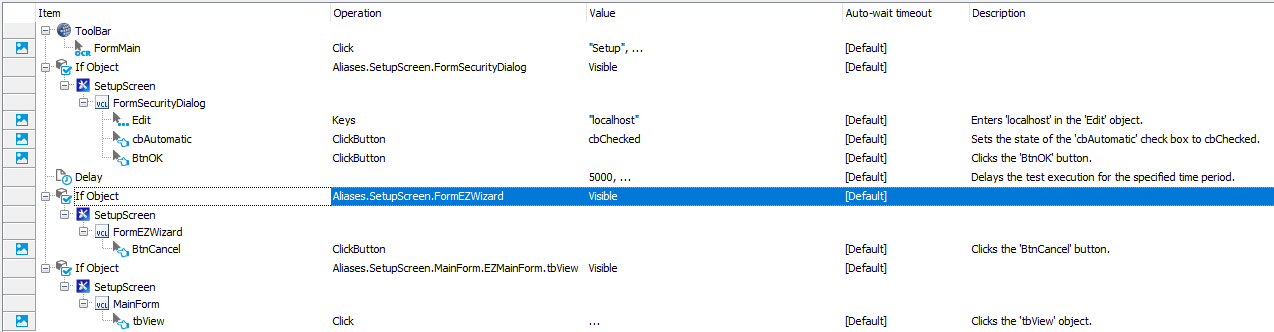
- 7 years ago
Thanks for the replies and ideas folks. It turned out that the FormEZWizard didn't actually even exist in the mode the SetupScreen was in at the time, so I added an IfObject Exists ahead of the IfObject Visible and it works fine now.
