Recorder result Adding a waiting for the displaying of a dropdown
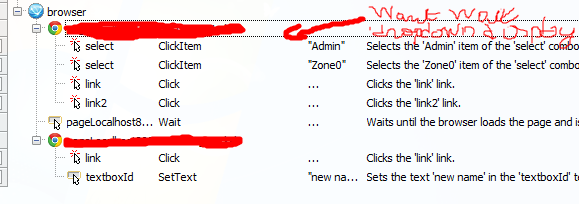
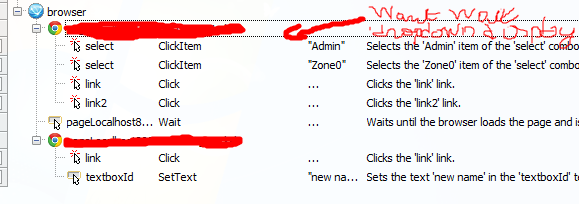
solution was to add before an action with same target and to double click on operation for setting action " waitChild"
You can add the Auto-wait Timeout column to your keyword test workspace. Using that column, you can change the wait time for any step in your keyword test.
To add the column, which is hidden by default, Right Click within the Test Steps page and choose Field Chooser. Drag Auto-wait Timeout from the list to the page to add the column. [Default] will display in the column for each keyword test step.
Click in the column to display -1 (which set the Auto-wait to use the default). Change the timeout for the test step to something that will work for you. Remember that timeouts are in milliseconds, so 1000 = 1 second.
You can get more details here: https://support.smartbear.com/viewarticle/85703/?FullScreen=0&q=Test%20Steps%20Page%20-%20Test%20Area#_ga=1.70999632.1573403583.1468932822.
Hope that helps.
T
Tank you for your answere but When I click on firld Choose , that shows me an empty box
I know I can wait the number of ms I want but my waiting time is fluctuating and I would like to don't wait a long time for nothing.
Can you help me?
The auto-wait will only wait until the object exists or it runs out of time. So if you set Auto-Wait to 10 seconds and it it exists in 5, it will only wait 5.