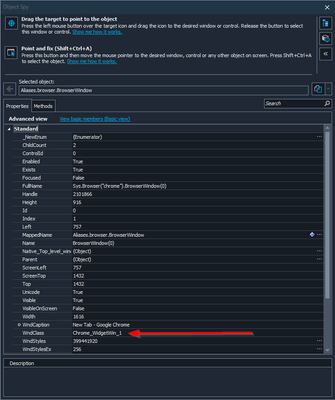Beating SAP Testing Bottlenecks with TestComplete
Testing SAP is hard for all the familiar reasons, complex UIs, transports that tweak screens, sensitive data, and heavy audit needs. Below are the common bottlenecks and how TestComplete helps you cut through them. Fragile object locators in SAP GUI The bottleneck: SAP GUI controls can be tricky to identify reliably minor UI changes or different dynpro states can break scripts. How TestComplete helps: It provides native support for SAP GUI for Windows with extended objects (buttons, edit fields, grids, etc.), so you work with properties and methods not coordinates. Pair that with Name Mapping (a central, alias-based object repository) to make tests readable and resilient. 2) UI drift after transports equals flaky tests The bottleneck: After a support pack or transport, object properties change and tests fail even though the flow still works. How TestComplete helps: Self healing tests automatically look for close matches when an object isn’t found, reducing “false red” failures and maintenance. 3) “Hard” screens, canvas elements, or remote sessions The bottleneck: Custom controls or canvases don’t expose stable object trees. How TestComplete helps: Use AI-powered OCR (and the OCR Action in Keyword Tests) to find text on screen and create easy validation as a fallback when classic object IDs aren’t reliable. 4) Test data sprawl (pricing, partners, plants…) The bottleneck: You need many variants to cover conditions, taxes, partners, plants, and languages without hand cloning tests. How TestComplete helps: Built-in data driven testing lets you drive one test with rows from Excel/CSV/DB, multiplying coverage while keeping scripts lean. 5) Audit evidence for SOX/GxP The bottleneck: Auditors want traceable, reviewable evidence: who ran what, where it clicked, and what was on screen. How TestComplete helps: Test Visualizer captures step-by-step screenshots during record/playback; Video Recorder can capture full-run videos; detailed logs tie everything together. These are ideal for defect triage and audits. 6) CI/CD traceability (and repeatability) The bottleneck: Manual runs don’t scale; teams need runs linked to commits/builds. How TestComplete helps: Use the Jenkins plugin to trigger suites in jobs or Pipelines and view results in Jenkins, creating a clean chain of custody for each build. Final thought SAP is always changing, your tests shouldn’t break every time it does. TestComplete’s native SAP GUI support, Name Mapping, self-healing, OCR fallback, and data-driven runs help you keep testing stable and audit friendly with less maintenance. The following demo illustrates these features in practice, automating the creation of a purchase requisition within SAP while maintaining stability across UI changes. Demo: Automating Purchase Requisition Creation in SAP with TestCompleteStop Skimming PDFs, Start Automating PDF Testing
On the surface, PDFs look simple, but testing them is a whole different story. Invoices, contracts, statements, compliance reports… they’re often the last thing that lands in a customer’s hands. That also means even the smallest issue, like a missing field or a misplaced decimal, can turn into something big. The challenge is that PDFs aren’t like web pages or apps where you can easily inspect elements. They’re containers packed with content, layout, images, and data from different systems. When you add in dynamic content that changes for every customer, formatting that has to stay perfect, and the regulatory risks in industries like finance or healthcare, you start to see why manual testing just doesn’t cut it. It’s slow, inconsistent, and doesn’t scale. This is where automation becomes essential. With automation, you can make sure data is always accurate, layouts stay consistent, and testing scales across thousands of documents without slowing down your team. Instead of spending hours opening PDFs by hand, QA can focus on higher-value work while still knowing that every report or statement going out the door is right. That’s exactly where TestComplete comes in. It’s built to handle the tough parts of PDF testing so you don’t have to. You can validate content down to the last character, run visual checks to keep layouts consistent, and plug it all straight into your CI/CD pipeline. The result is faster releases, fewer headaches, and a lot more confidence that the documents your customers see are exactly as they should be. Click on this link and check out a quick demo to see how TestComplete makes PDF testing easier and more reliable in action.Accelerating Quality: How TestComplete Leads in Test Creation, Execution, and Object Recognition
Temil Sanchez, the new Product Manager for TestComplete, shares insights from a recent evaluation comparing TestComplete and Ranorex. TestComplete stood out for its faster test creation, intuitive interface, and superior object recognition, which reduce maintenance and ensure robust automation. Looking ahead, the focus is on integrating AI to further accelerate test creation, enhance resilience, and help teams release quality software faster.How To: Read data from the Windows Registry
Hello all, I have recently learned how to retrieve data from the Windows registry in JavaScript test units. I am using this to return the OS information and application path information. This is very useful when added to the EventControl_OnStartTest event code. This will allow you to return OS information and other needed data at each test run. Some test management systems may provide this information for you or it may be logged in the in data produced in a pipeline run. This will embed the information directly into your test log. SmartBear KB Links: Storages Object Storages Object Methods Storages.Registry Method Section Object Get SubSection Method This bit of code will return the Product Name and Current Build from the registry. This location may vary between OS's so you will want to check this with RegEdit. let Section = Storages.Registry("SOFTWARE\\Microsoft\\Windows NT", HKEY_LOCAL_MACHINE); let regKeyString = Section.GetSubSection("CurrentVersion").Name; let productIdString = Storages.Registry(regKeyString, HKEY_LOCAL_MACHINE, 1, true).GetOption("ProductName", ""); let currentBuildString = Storages.Registry(regKeyString, HKEY_LOCAL_MACHINE, 1, true).GetOption("CurrentBuild", ""); Log.Message("Windows Version: " + productIdString + " Build: " + currentBuildString ) I have also found the need to find and set an application path and work folder in the project TestedApp for running through a pipeline because the pipeline deploys the application to a non-standard path. let Section = Storages.Registry("SOFTWARE\\WOW6432Node\\<_yourSectionName>\\", HKEY_LOCAL_MACHINE); let regKey = Section.GetSubSection(<_yourSubSectionName>).Name; let Path = Storages.Registry(regKey, HKEY_LOCAL_MACHINE, 0, true).GetOption("", ""); let WorkFolder = Storages.Registry(regKey, HKEY_LOCAL_MACHINE, 0, true).GetOption("Path", ""); let appIndex = TestedApps.Find(<_yourAppName>); if (appIndex >= 0){ if(TestedApps.Items(<_yourAppName>).Path != Path){ TestedApps.Items(<_yourAppName>).Path = Path } if(TestedApps.Items(<_yourAppName>).WorkFolder != WorkFolder){ TestedApps.Items(<_yourAppName>).Params.ActiveParams.WorkFolder = WorkFolder; } } else{ Log.Error("TestedApp " + <_yourAppName> + " does not Exist.") Runner.Stop(true); } I hope you find these links and code examples as useful as I have! Have a great day!124Views0likes0Comments