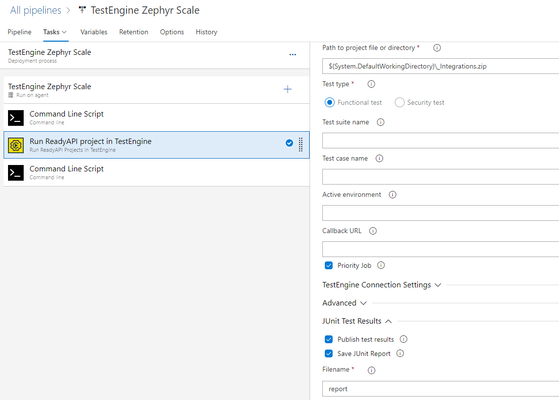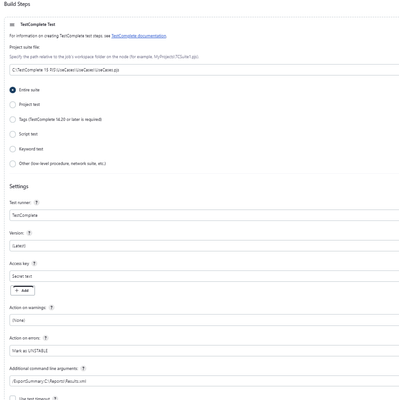ReadyAPI and TestEngine with Zephyr Scale
In this post, we are going to talk about using some of the SmartBear API testing tools and writing the results in an automated fashion to Zephyr Scale. But first let's take a step back and discuss a general approach of using testing tools with test management tools. At a manual level, when creating simple Multi-Protocol API tests, we might use a lighter weight tool like SoapUI Open Source, a great tool for quick and basic functional and performance API tests. After we trigger the test manually, we as humans would parse the report for any details on the test run, and to track it would update a spreadsheet, testcase in Jira, but somewhere. This sequence is important to note for when we start to advance to an automated workflow. Now let's talk about automating this process. We execute our API tests in an ephemeral environment, publish the results to a relative location, and then pass those results from that relative location to a test management platform. It is quite simple. In this workflow it tends to be easier to use a tool that has native integrations into CI platforms like Jenkins and Azure Dev Ops, that make managing our executions in these ephemeral environments much easier. Here, ReadyAPI, or TestEngine is the clear choice as they both seamlessly integrate into any CI-CD system and have native integrations into Jenkins, Azure, and many more. Now that sequence I mentioned earlier is very important. We will execute our API tests, and then pass the results into Zephyr Scale as step 2 in the pipeline. Here is a look at a scripted pipeline approach, note that there is freestyle job options available in Jenkins too. ReadyAPI Jenkins Plugin: https://support.smartbear.com/readyapi/docs/integrations/jenkins.html TestEngine Jenkins Plugin: https://support.smartbear.com/testengine/docs/admin/jenkins.html node { stage('Run API Tests') { // Run the API Tests using ReadyAPI or TestEngine stage('Pass Results') { //Pass Results to Zephyr Scale } } Now we need to be a little more specific with the 'Run API Tests' Stage. Above I mention when we run our API Tests in an automated fashion, we need to write the results to a relative location so that we can then send those results to Zephyr Scale from that location. Both ReadyAPI and TestEngine allow us to write results to locations as part of the command-line or native integrations. I will show command- line options for ReadyAPI and UI native integration for TestEngine but both options are available for both tools. Starting with ReadyAPI, testrunner CLI, the -f and -F flags represent the directory we are writing to, and the report format, respectively. ReadyAPI offers reports in PDF, XLS, HTML, RTF, CSV, TXT and XML, but the automation recommendation would be to pass results in the Junit-XML option. At a basic level we need this: testrunner.bat [optional-arguments] <test-project> And we need to specify -f and -F testrunner.bat -f<directory> -F<args> <test-project> and with -f requiring a relative directory, that can change based on the CI system. I will use Azure Dev Ops for both my examples here. In Azure I pull my test cases from the $(System.DefaultWorkingDirectory), which contains my git repo. In Azure I publish results to the $(Common.TestResultsDirectory) An example full command would look like this: "C:\Program Files\SmartBear\ReadyAPI-3.40.1\bin\testrunner.bat" -r -a -j -f$(Common.TestResultsDirectory) "-RJUnit-Style HTML Report" -FXML "-EDefault environment" "$(System.DefaultWorkingDirectory)/" With TestEngine it's very similar, but I am highlighting it through the native integration, note the publish test results and save Junit report option enabled below: Now lastly, we need to send the results to Zephyr Scale from the pipeline, before our release is over. I think it's easiest with the Zephyr Scale API: https://support.smartbear.com/zephyr-squad-cloud/docs/api/index.html along with the Auto-Create Test Case option to true. The command below is a basic example, and replica of the one seen in the Azure Pipeline screenshot. curl -H "Authorization: Bearer Zephyr-Scale-Token-Here" -F file= Relative-Location-of-Report-Here\report.xml;type=application/xml "https://api.zephyrscale.smartbear.com/v2/automations/executions/junit?projectKey=Project-Key-Here&autoCreateTestCases=true" After you modify the API token, Relative location, and project key you are good to run the pipeline. When we jump to Jira, we can see inside Zephyr Scale that the results are populating. Even with transactional Data on the failed test steps.1.7KViews0likes0CommentsTestComplete with Zephyr Scale
In this post, we are going to talk about SmartBear’s UI testing tool, TestComplete, and writing the results to Zephyr Scale in an automated fashion. When we think about using TestComplete with any test management tool, it can really be accomplished in two ways: Natively inside TestComplete or integrating with some CI-CD system. When we are using Zephyr Scale, both ways will utilize the Zephyr Scale REST API. When we link to Zephyr Scale natively from TestComplete, it is a script heavy approach. An example of that can be found here. Today we are going to go into detail about using TestComplete, with a CI-CD system, and sending the results to Zephyr Scale. Now let’s talk about automating this process. The most common way to automate triggering TestComplete tests is through one if its many integrations. TestComplete can integrate to any CI-CD system as it has Command Line options, REST API options, and many native integrations like Azure Dev Ops or Jenkins. The use of a CI-CD system makes managing the executions at scale much easier. The general approach to this workflow would be a two-stage pipeline something like: node { stage('Run UI Tests') { // Run the UI Tests using TestComplete stage('Pass Results') { //Pass Results to Zephyr Scale } } First, we trigger TestComplete to execute our tests somewhere. This could be a local machine or a cloud computer, anywhere, and we store the test results in a relative location. Next, we use a batch file (or alike) to take the results from that relative location, send them to Zephyr Scale. When executing TestComplete tests, there are easy ways to write the results to a specific location in an automated fashion. We will look at options through the CLI as well as what some of the native integrations offer. Starting with the TestComplete CLI, the /ExportSummary:File_Name flag will generate a summary report for the test runs, and save it to a fully qualified or relative path in Junit-XML structure. At a basic level we need this: TestComplete.exe <ProjectSuite Location> [optional-arguments] So something like this: TestComplete.exe "C:\Work\My Projects\MySuite.pjs" /r /ExportSummary:C:\Reports\Results.xml /e The /ExportSummary flag can be stored in a relative or fully qualified directory. We could also use one of TestComplete’s many native integrations, like Jenkins and specify in the settings where to output results: Now that our TestComplete tests are executing, and the results are writing to a relative location we are ready for stage 2 of the pipeline, sending the results to Zephyr Scale. So now let’s send our results to Zephyr Scale. I think the easiest option is to use the Zephyr Scale API, and the Auto-Create Test Case option to true. The command below is a replica of what you would use in a batch file script in the pipeline. curl -H "Authorization: Bearer Zephyr-Scale-Token-Here" -F file= Relative-Location-of-Report-Here\report.xml;type=application/xml "https://api.zephyrscale.smartbear.com/v2/automations/executions/junit?projectKey=Project-Key-Here&autoCreateTestCases=true" After you modify the API token, relative location, and project key you are good to run the pipeline. The pipeline should look something like this: After we run the pipeline let’s jump into Jira to find to confirm the results are populating. Even with execution data: Also, with transactional data to analyze the failed test steps:1.6KViews0likes0Comments